Online
After selecting the online form option, the system will load the corresponding webform:
Use the navigation tree to move between topics. To add new instances of a topic click on the topic in the tree and click on in the screen shown at the right pane.
When clicking on the 'Continue' button, the Additional Documents section will be displayed.
Additional Documents
You are able to attach more documents to the report or click on the 'Continue' button to go to the next step

Personal details
The ‘Personal Details’ section can be filled in, optionally by unregistered users:
-
This section will appear only if the user is not logged in.
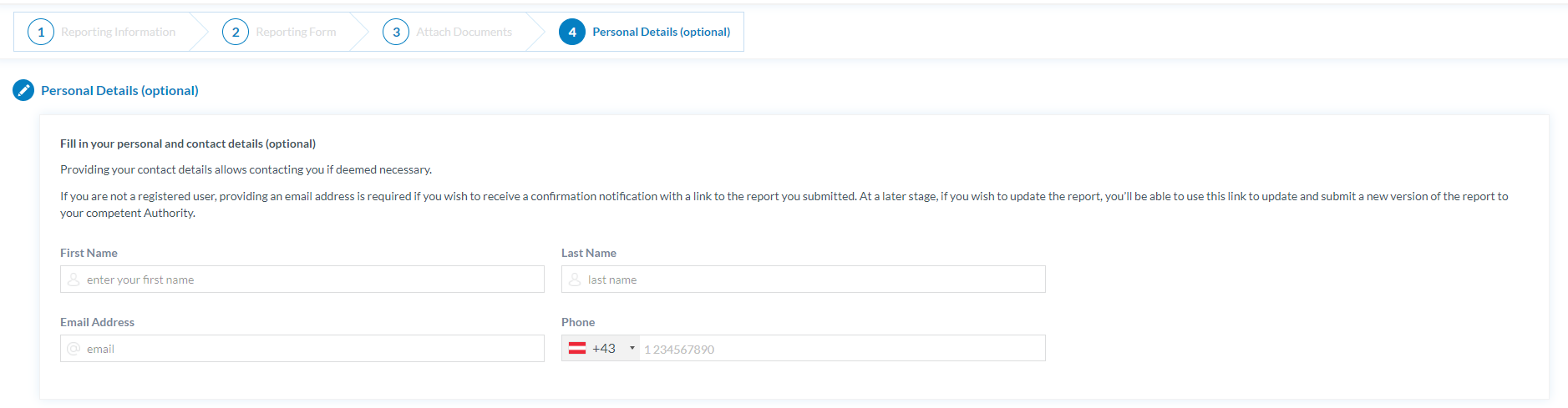
Submit
Click on the 'Submit' button located on the bottom of the page. The record will now be saved in the data base as Original Report.
Automatic confirmation email will be sent, only if an email address has been provided (unregistered user) or if you are logged in.
Cancel
When reporting an occurrence, the process can be cancelled at any point by clicking on the 'Cancel' button located on the bottom of the page.
Save as Draft
The button is only available for logged in users.
You can save a draft version of the Original Report clicking on the ‘Save as Draft’ button. This version can only be modified by you
Check further information about how to update a Original Report