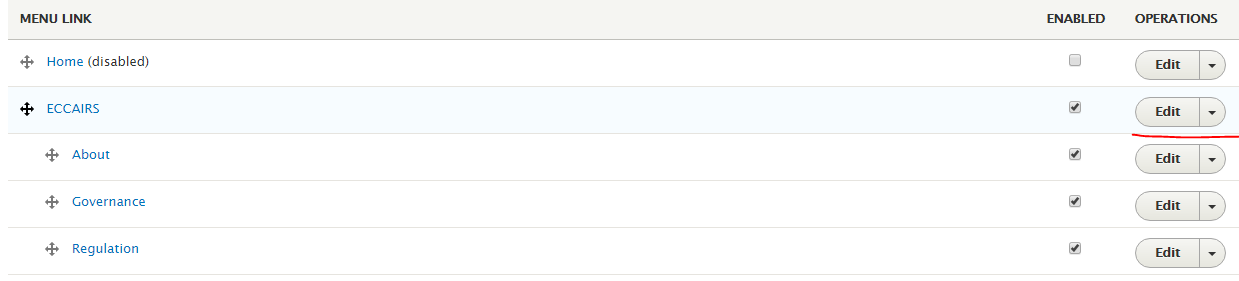Add a menu from a content page
When you are creating or editing a contet page (Manage> Content), there is a section called 'Menu Settings'
You have to check the 'Provide a menu link' option. Add the name of the menu (menu link) and select the 'Parent item'.
If 'Main Navigation' is selected the menu will apppear in the 'Top Menu'. In other case, the menu will appear under the selected option.
Only 2 level are printed in the menu.
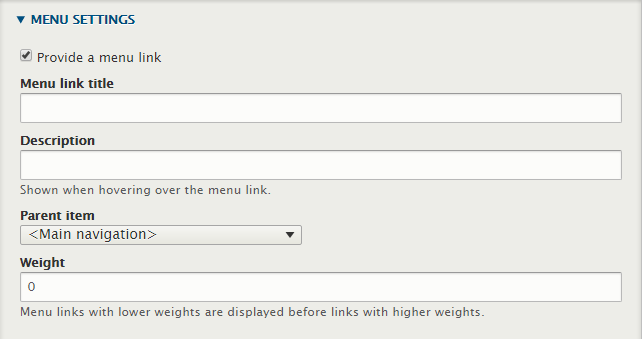
In the 'URL alias' section add the path for the page.
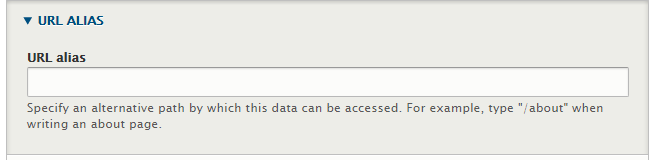
How to add a new menu
Go to 'Structure> Menus' and click on 'Main Navigation' 'Edit menu' button. The list of all the menus will appear.
Click on the 'Add link' button
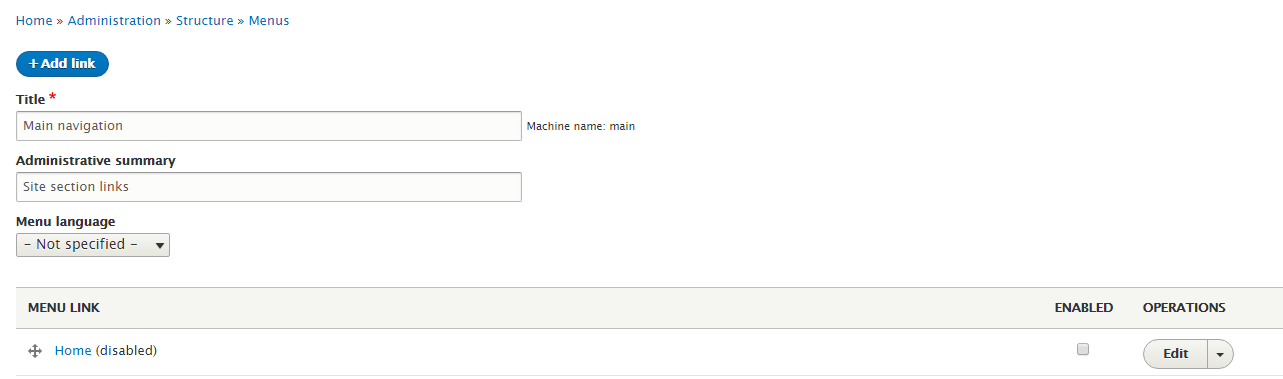
A new page will appear. Enter the following information:
- Menu link title
- Link: the URL, an external link or the content 'URL alias'
- Attributes: Select Target> 'New window' if the menu has to be opened in a new window.
- Parent link navigation: Main navigation if the menu has to be on the top bar, or a Main Navigation item
- Weight: A number to indicate the order. But it´s better and easier to reorder the items by 'Drag and Drop' the items on the Menu list page.
When you have finished click on the 'Save' button
How to edit a menu
Go to 'Structure> Menus' and click on 'Main Navigation' 'Edit menu' button. The list of all the menus will appear. In the menu list click on the 'Edit' button of the item you want to edit.
The menu link information page shall appear. Change the desired information and click on the 'Save' button.
How to reorder the menus
The best way to reorder menus is from the menu list. Go to 'Structure> Menus' and click on 'Main Navigation' 'Edit menu' button. The list of all the menus will appear.
'Drag and Drop' the menu item to the desired position and click on the 'Save' button