Manage Entities
Add an Entity
Locate in the left-panel tree, the parent entity for the new entity to be created and click on it
Go to Taxonomy Browser - Search section to find more information about how to search and filter information
Click on the ‘New Entity’ button located in the ‘Child Entities’ section
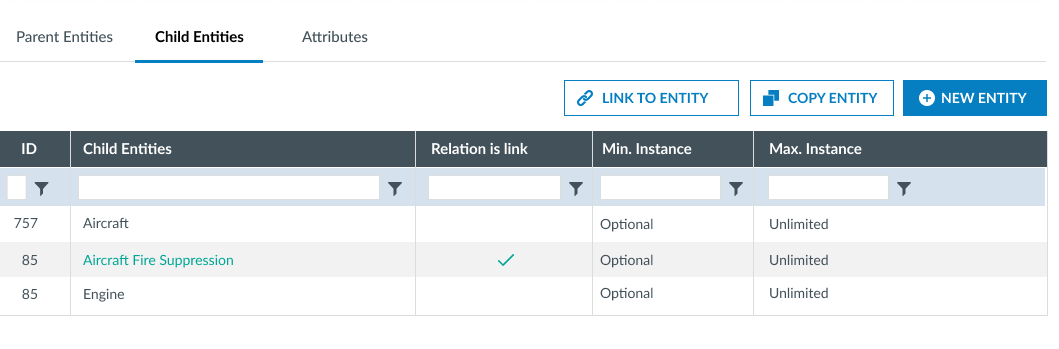
-
A modal slide-in panel with the Entity edition page shall be opened with the option ‘Add new child entity’ pre-selected.
-
Fill-in all the required information in this section.
-
Description
-
Detailed
-
Explanation
-
XSD Tag
-
-
Fill in the required information in the ‘Instances’ section
-
Minimum
-
Mandatory (boolean): at least (integer)
-
Optional (boolean)
-
Maximum
-
Unlimited (boolean)
-
Maximum (boolean): at most (integer)
-
Click on 'Save' button to save the changes
Add new child from existing Entity (copy)
Locate in the tree the parent Entity for the new Entity to be created and click on it. Click on the ‘Copy Entity’ button located in the ‘Child entities’ section.
A modal window with the entities tree shall be opened. Select the entity you want to copy and fill in the required information in the ‘Instances’ section.
Click on the 'Save' button.
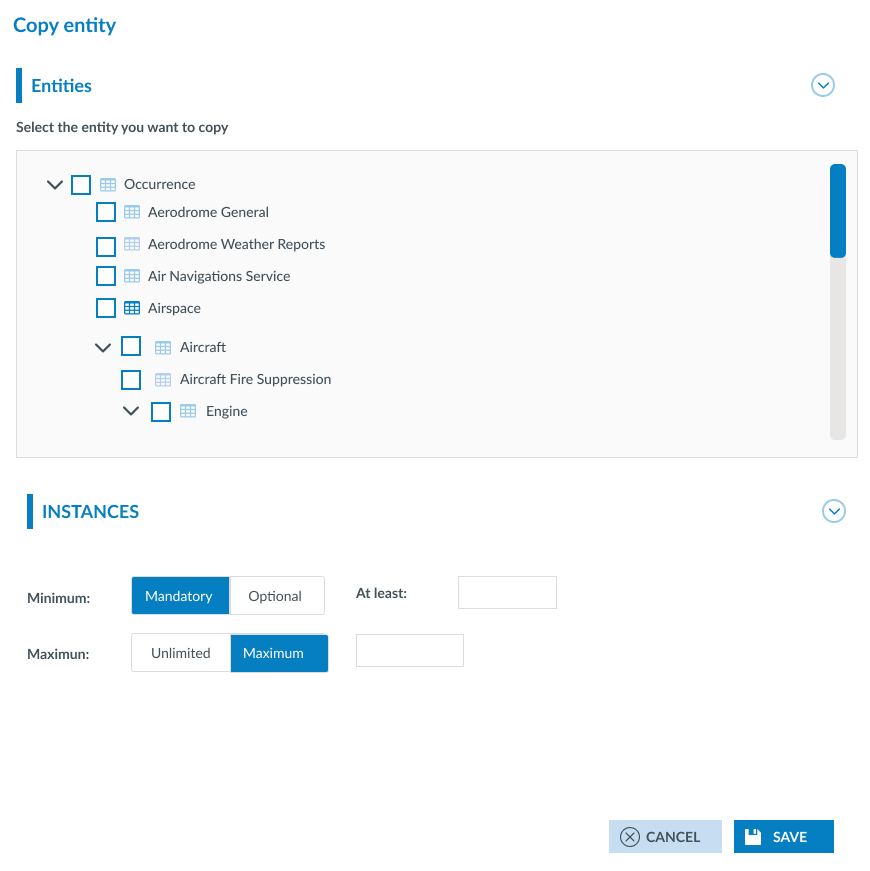
Add a link to an existing Entity
Locate in the tree the parent Entity for the Entity to be linked and click on it. Click on the ‘Link entity’ button located in the ‘Child Entities’ section.
A modal window with the entities tree shall be opened. Select the entity you want to link and fill in the required information in the ‘Instances’ section.
Click on the 'Save' button.
Edit an Entity
To modify an Entity, first you have to select it in the tree at the left of this window. Locate the entity in the Taxonomy Manager tree (left-panel) and click on it.
Go to Taxonomy Browser - Search section to find more information about how to search and filter information
The system displays a brief summary of the Entity. Click on the ‘Pencil’ icon.
If you want to edit a Parent or a Child Entity, you can do it by clicking on the 'Pencil' icon that appears while overing the Entity row.
When clicking on the 'Pencil' icon, a slide in panel with the Entity edition page shall be opened pre-filled with the selected Entity’s details. Change the desired information and click on the 'Save' button
Update the parent Entity of an Entity
Locate the parent Entity of the Entity to be updated, in the tree and click on it.
Go to Taxonomy Browser - Search section to find more information about how to search and filter information
In the ‘child entities’ section, locate the Entity you want to edit the parent and click on the 'Pencil' icon to update it.
A slide in panel with the Entity edition page shall be opened with the Entity details. In the ‘Parent Entity’ field select the new parent of the Entity being edited.
XSD Tag
Locate the parent Entity of the Entity to be updated, in the tree and click on it. In the ‘child entities’ section, locate the Entity you want to edit the parent and click on the 'Pencil' icon to update it.
A slide in panel with the Entity edition page shall be opened with the Entity details.
By clicking in the ‘…' button next to the ‘XSD tag’, the 'Assign XSD Tag’ dialog shall open
The dialog is used to configure how the XSD tag is generated. User shall be able to select between:
-
Use identifier (selected by default)
-
Use description
Click on the 'Save' button to finish.
Delete Entity
To delete an Entity, press the trash button that is located next to each Entity in the Taxonomy tree. A confirmation window will appear because this action cannot be undone.
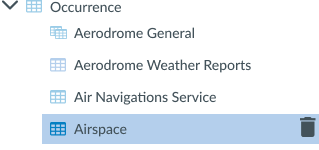
A Parent or Child Entity can be deleted too throught the 'Parent Entities' or 'Child Entities' tab.
