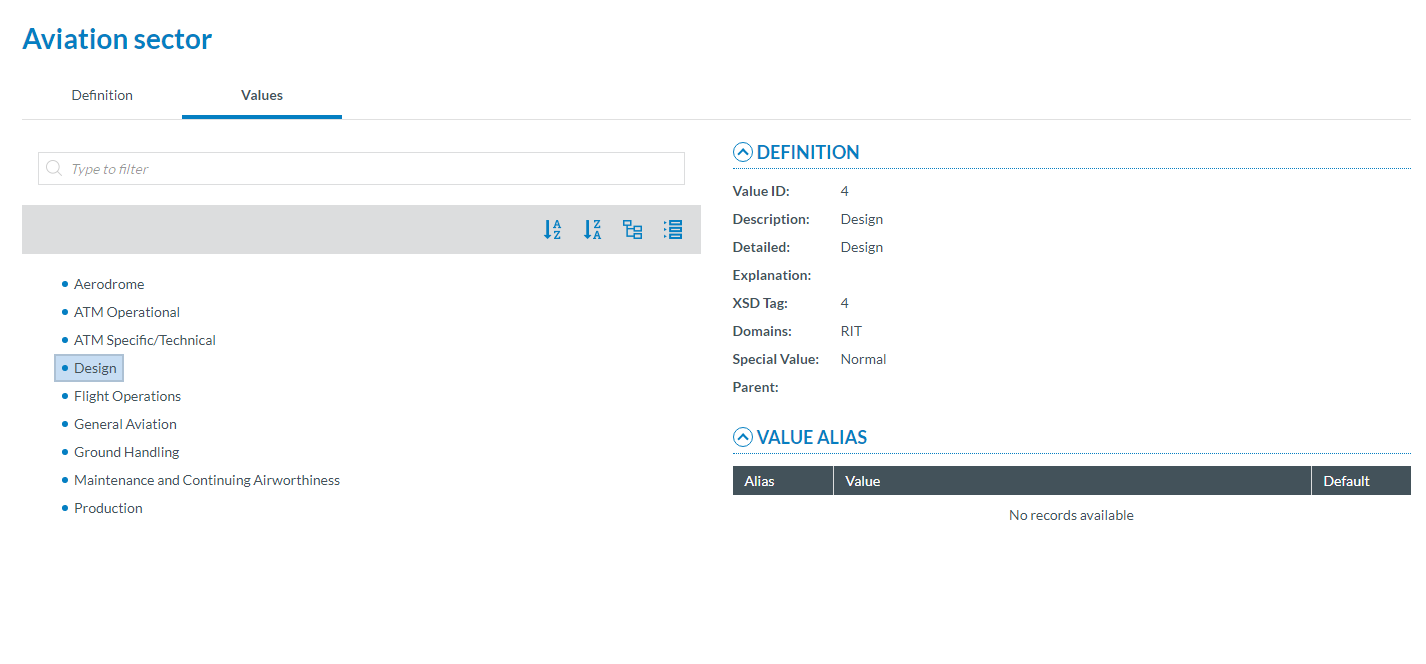Taxonomy Browser
You can access the Taxonomy Browser throught the Report an Occurrence > Taxonomy Browser menu or from the quicklinks located on the bottom of each page
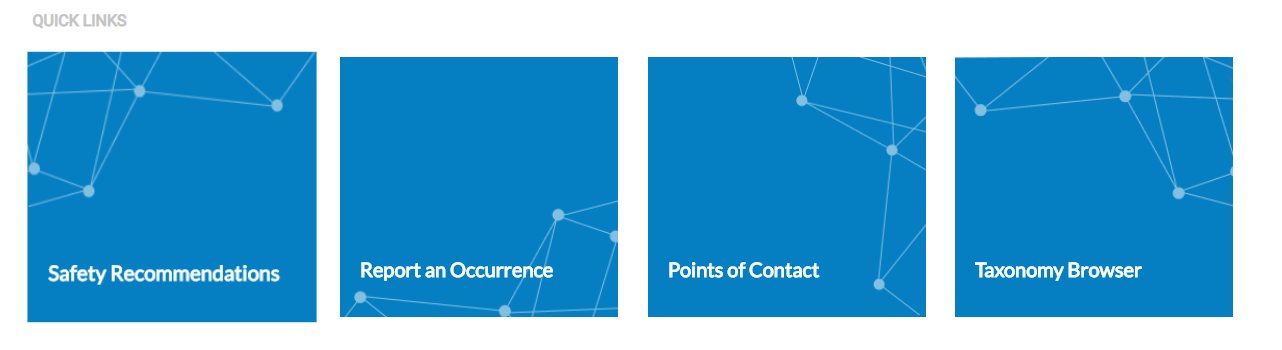
The Taxonomy Browser allows you navigate throught the Entities and Attributes defined in the lastest General Taxonomy released.
The Taxonomy tree and the search bar are displayed on the left side of the screen. They can be hidden by clicking on the 'arrow' icon. The left panel is resizable by clicking on the '3 dots' icon and moving it to the left or to the right.
You can navigate throught the tree by clicking on an element. On the right side, the information of the selected element will be displayed.
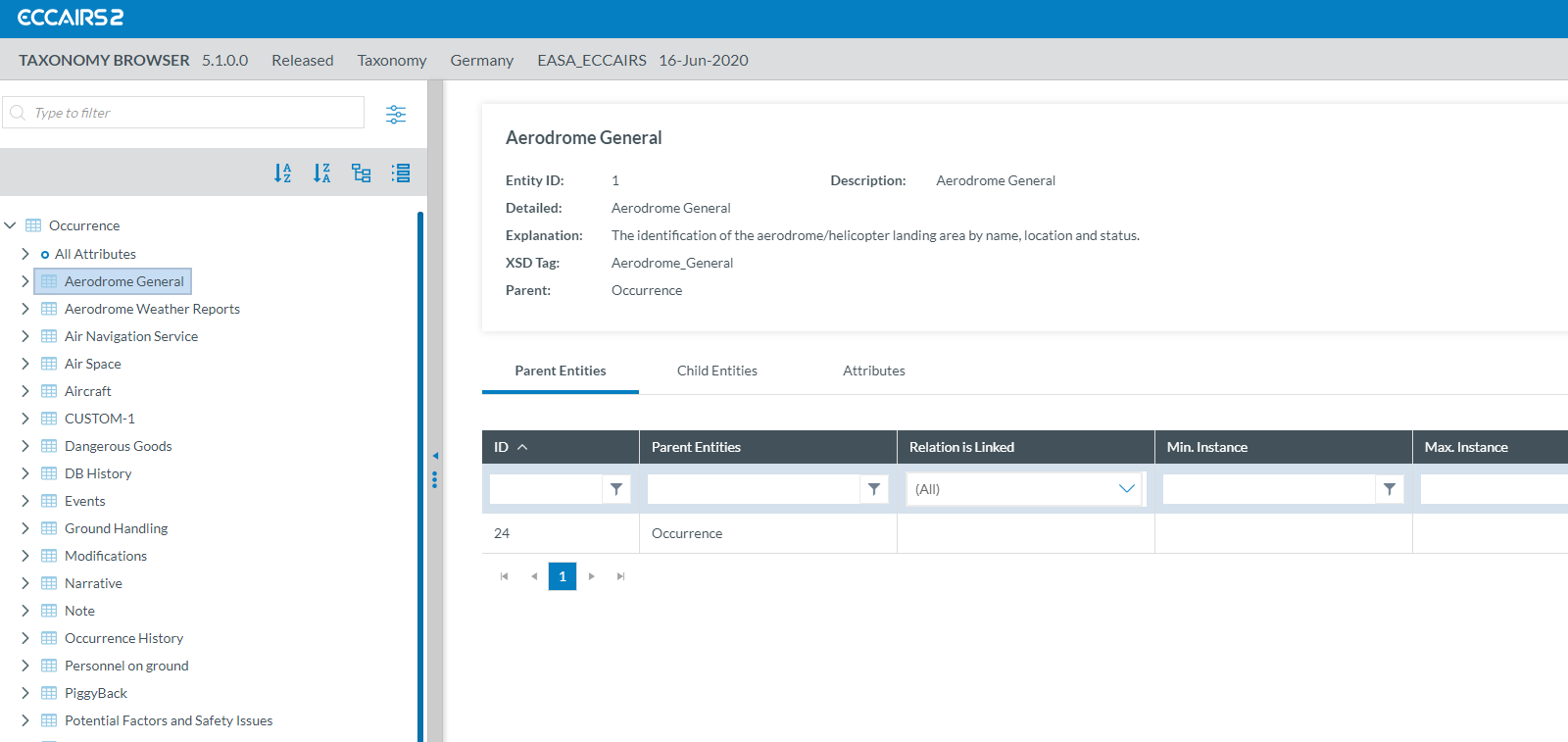
Searching items
You can search Entities and Attributes in the Taxonomy Browser in different ways:
- Using the Search box
- Navigating throught the Taxonomy Tree
Go to Taxonomy Browser - Search section to find more information about how to find and filter information
Entities
Entities in the Taxonomy Tree are marked with ![]() icon. When the Entity is a Linked Entity it is also marked in green color.
icon. When the Entity is a Linked Entity it is also marked in green color.
The following information will be displayed in the right side of the screen when you click on an Entity in the Taxonomy Tree:
- Entity information: A brief summary of the selected Entity.
- Parent Entities: The list of its parent Entities
- Child Entities: The list of its children Entities
- Attributes. The list of its Attributes
Click on each tab (Parent Entities, Child Entities, Attributes) to view its information.
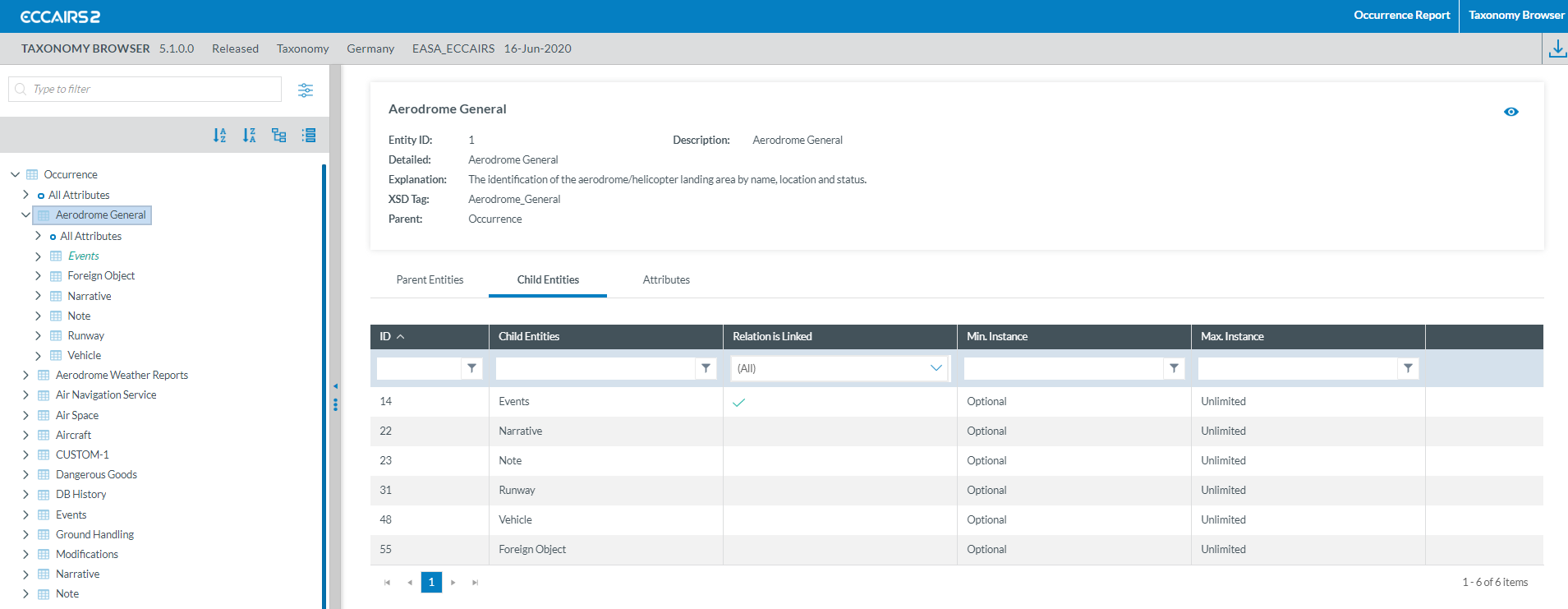
Filter the information
You can filter the table of Parent Entities, Child Entities and Attributes by typing the term you want to search in the filter row. You can select the condition of the filter by clicking on the '![]() filter' button, by default 'contains' condition is selected.
filter' button, by default 'contains' condition is selected.
If you want to delete the filter click on the '![]() clear filter' icon
clear filter' icon
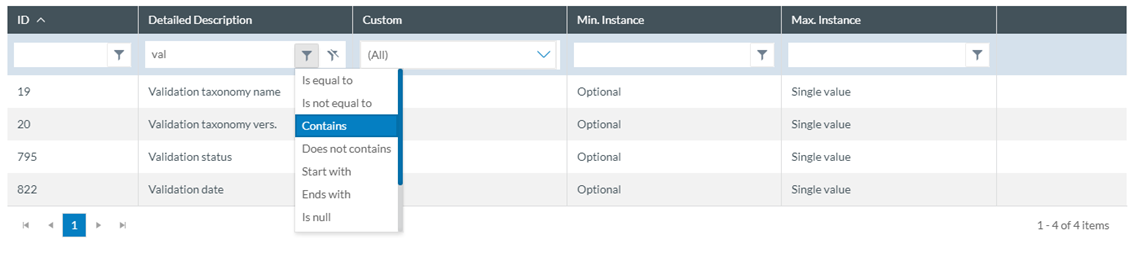
View detailed information
To view more information of the select Entity click on the 'eye' icon

To view more information about the Parent Entities, Child Entities or Attributes you have to click the 'eye' icon that appears while overing the row.
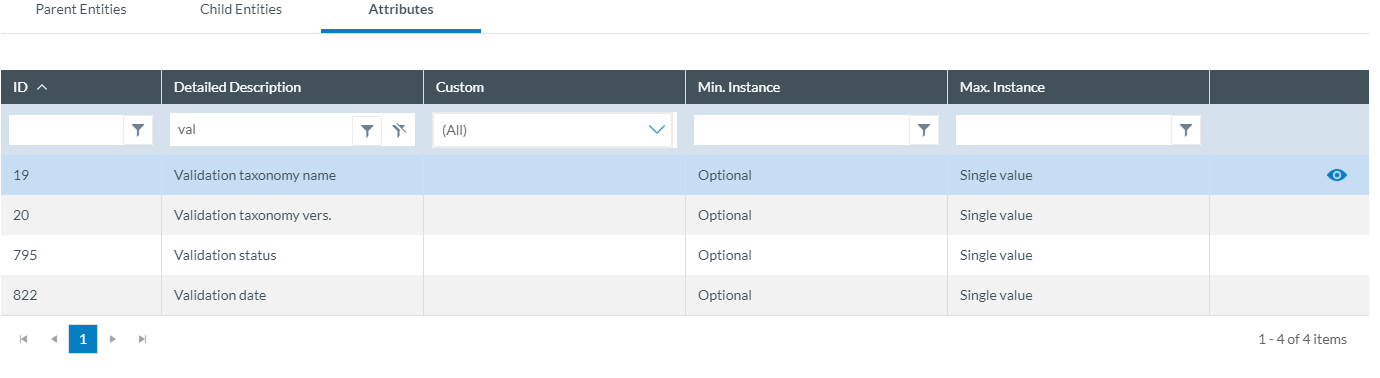
When clicking on the 'Eye' icon a slide-in panel will be displayed with the element information. Click outside the panel to close it and go back to the previous screen.
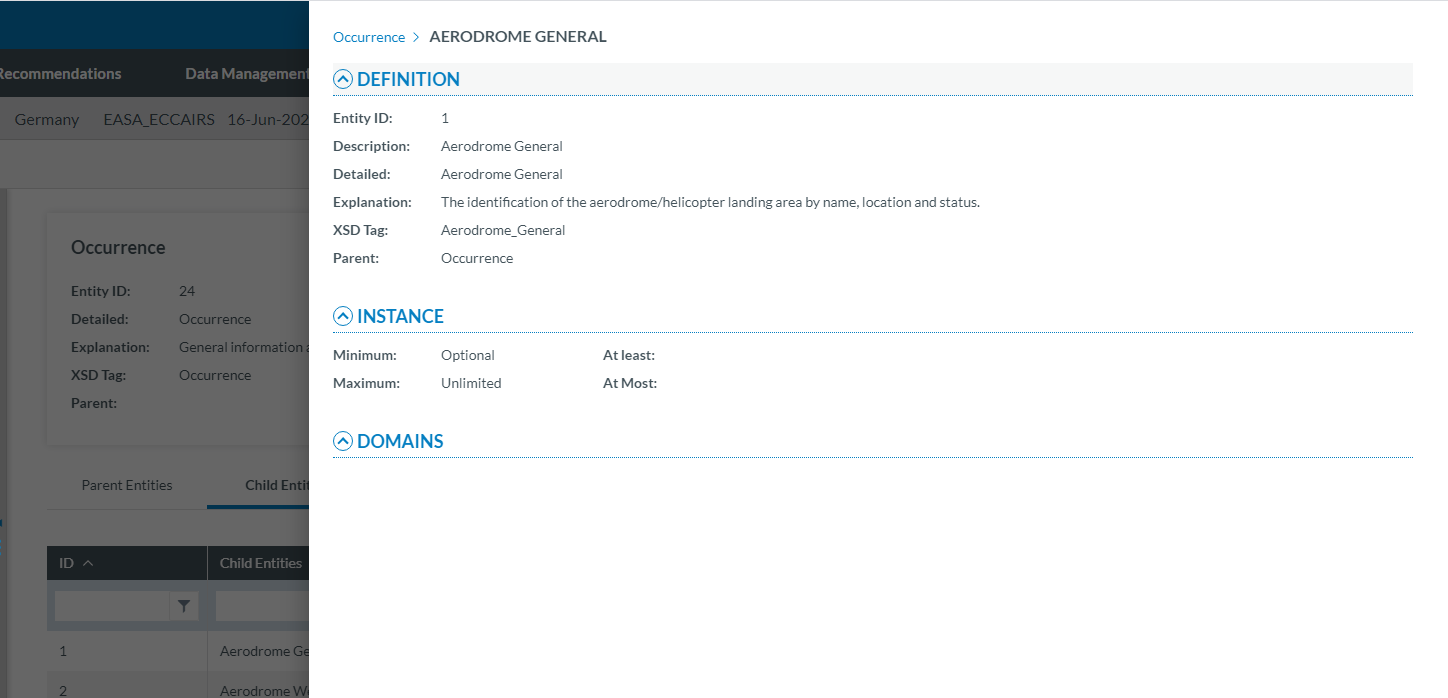
Attributes
The Attributes are marked with![]() icon in the Taxonomy Tree.
icon in the Taxonomy Tree.
You can view the information of an Attribute from two places in the Taxonomy Browser:
- Finding it on the Taxonomy Tree and clicking on it.
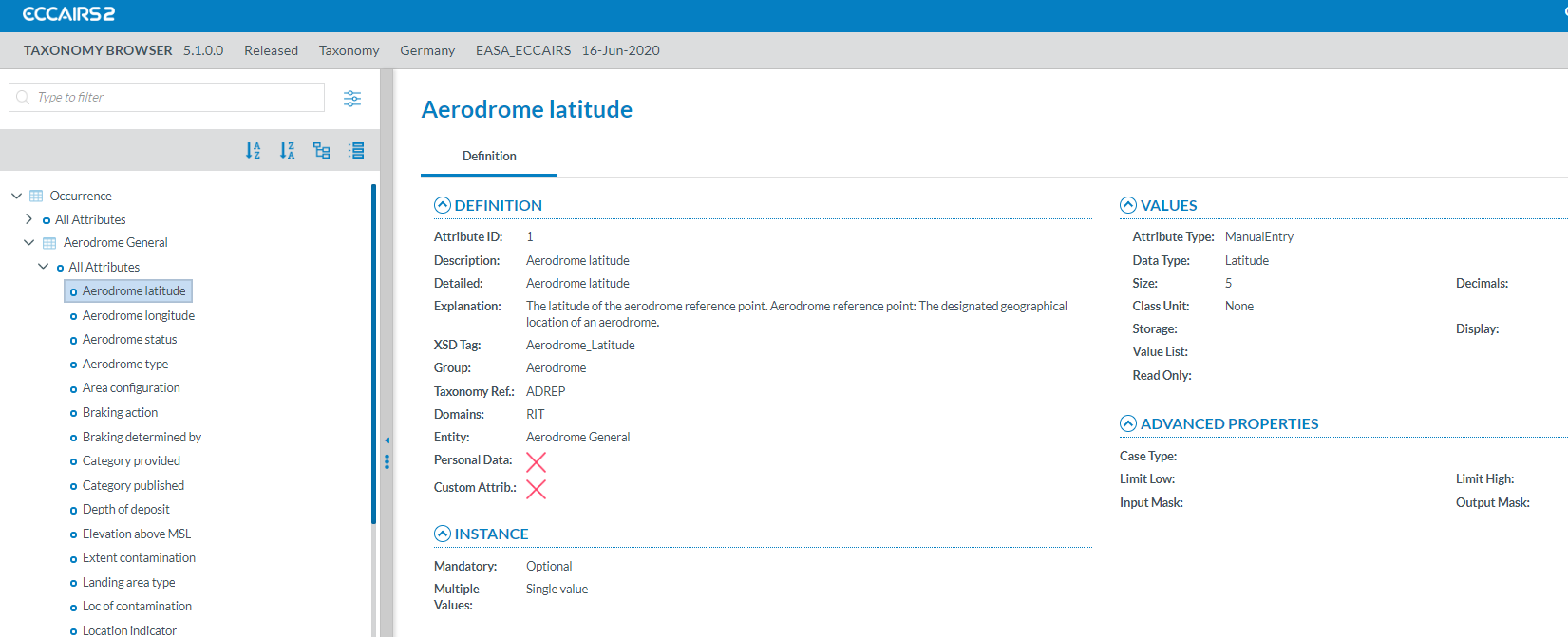
- Selecting the Entity the Attribute belongs to and clicking on the 'Attribute' tab. You will see all the Attributes of the selected Entity.
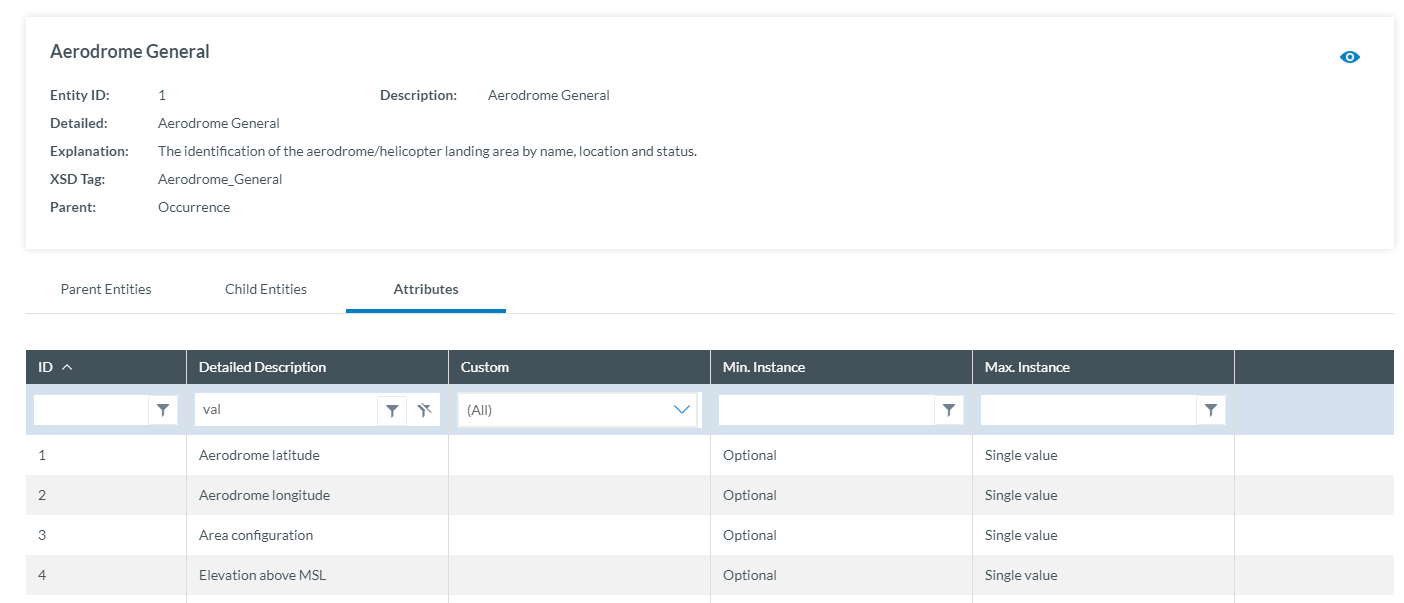
Click on the 'Eye' icon to view the detailed information
- Definition
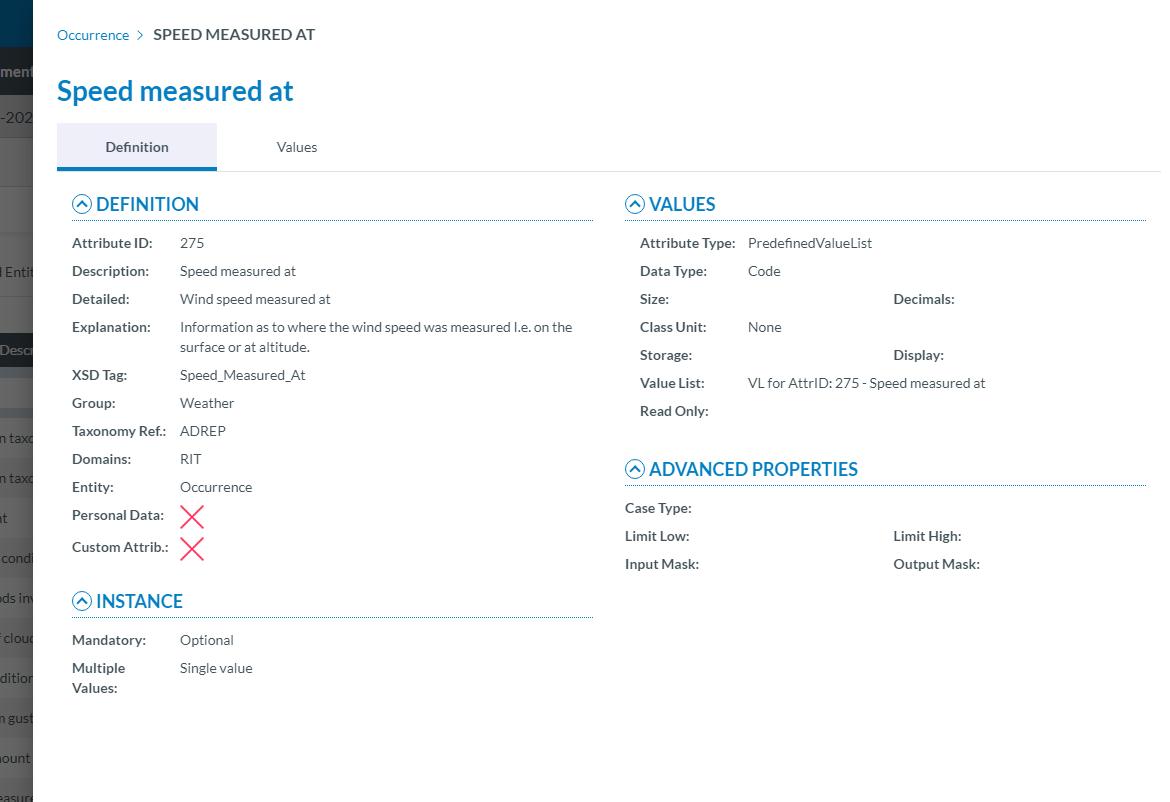
- Values: If the attribute has a predefined value List. In the value tree, you can navigate through the values by clicking on each element. The selected Value will display its definition and the The Values can be searched by Taxonomy code or Description, and ordered alphabetically.