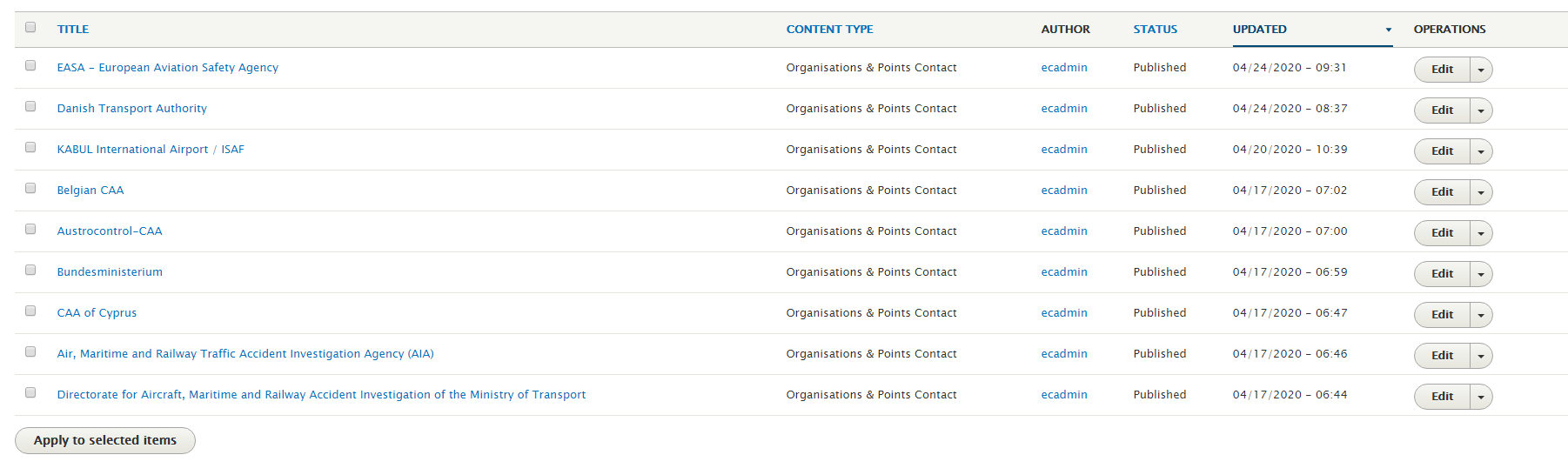Add new Organisation or Point of Contact
Go to Manage>Content, click on the 'Add content' button and select 'Organisation and Points of Contact'.
A new page shall appear with the folllowing information:
Basic information
- Organisation & Point of Contact ID: Internal ID not shown in the webpage
- Organisation Name.
- Category: For more information about how to add or manage the Categories, please visit the 'Content types> Organisations & Points of Contact>How to manage Categories' section
- Logo
- Country
- Address
- Phone
- Web:
- URL: the Organisation link
- Link text: The label of the link
- Attributes Target: Select 'Blank' to open in a new window
Point of Contact
- Point of Contact: Check this option if the Organisation is a Point of Contact and has top appear in the 'Points of Contact' section of the web
Steering Committee Members
If the Organisation has to appear in the 'Steering Committee Members' section of the web, you have to choose a Member from the list.
For more information about how to add new members to the list, please visit the 'Content types> Members' section
Steering Board Current Members
If the Organisation has to appear in the 'Steering Board Members' section of the web, as a 'Current Member' you have to choose a Member from the list.
For more information about how to add new members to the list, please visit the 'Content types> Members' section
Steering Board Special Members
If the Organisation has to appear in the 'Steering Board Members' section of the web, as a Special Member, you have to choose a Member from the list. More than one member could be selected.
For more information about how to add new members to the list, please visit the 'Content types> Members' section
Edit an Organisation or Point of Contact
To edit an existing Organisation, go to Manage> Content. You can filter by type 'Organisation and Points of Contact', or by the title of the Organisation.
Once the filter has been applied a list shall appear with all the Organisations and Points of Contact. Click on the 'Edit' button of the Organisation you want to edit. When you finished, click on the 'Save' button