Filters and Actions
Filtering the results
You can filter the results in different ways
By status. By clicking on the state selector buttons

With the filter bar. Write the term you want to filter on the desired row.

Add or hide Columns
You can add or hide columns to the table by clicking on the 'three dots icon' button and selecting the columns you want to show. Then click on the 'Apply' button.
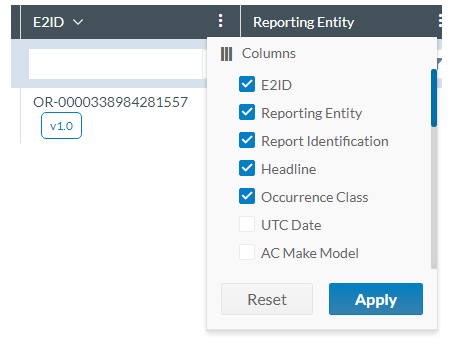
You can resize the size of the columns by clicking on the end of the column, the 'move' cursor will appear. Move the column to the desired width.
Refresh the results
You can refresh the table with the ' ![]() refresh' icon
refresh' icon

Export multiple Reports
To export one or multiple Reports, select them and click on the 'File' menu.
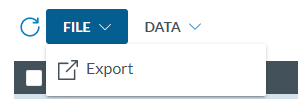
You can export an item by clicking on the 'three dots icon' button of the desired icon and then click on the export option.
When clicking on Export, a window will be opened to allow you select the file format and the view used to export the selected reports.
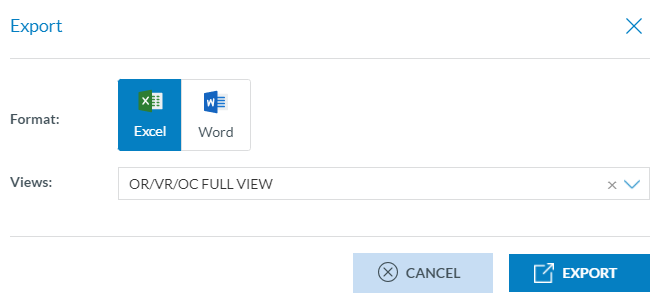
Queries
You can operate with Queries throught the 'Data' menu
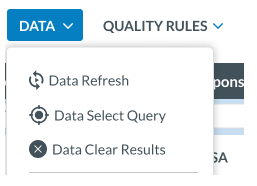
You can find a deep explanation of this operations in the Query execution section.