Measurement Units
This function allows to edit and add units of measurement to those available to quantify Attributes in E2. Each unit of measurement is grouped under measurement/ magnitude/physical quantity classes.
To create a new Measurement unit, press the 'New Unit' button. The window that opens will be like most other windows available in the Content management section but this time you will have one more field.
The 'Class' field will also be required this time. The User shall be able to select among existing classes (one ore multiple items can be selected). The class must be created before adding the Measurement Unit. Check Content management > Measurement Unit Classes section
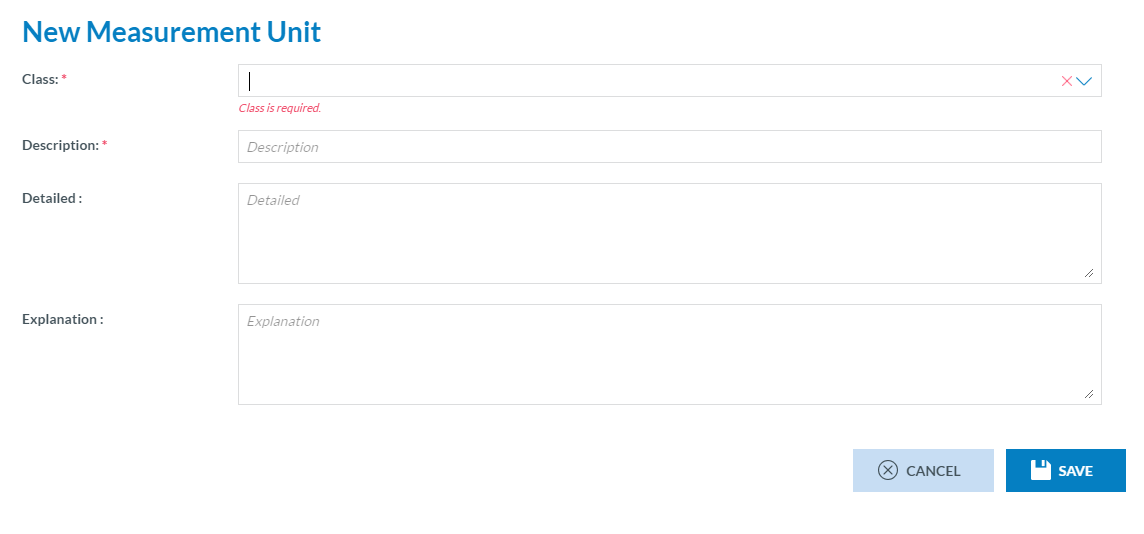
After completing the mandatory fields, press the 'Save' button and the new measurement unit will become available.
Because this is something being used in the Conversion factor section, you will have the ![]()
button that will redirect you there.
Edit a Measurement Unit
To edit an existing Measurement Unit Hover over the Unit you want to edit and click on the edit icon.
-
The ‘Edit Unit of Measurement' dialog is displayed.
-
All the fields displayed can be edited (excluding the ID):
Click the ‘Save’ buton when you have finished editing the information.

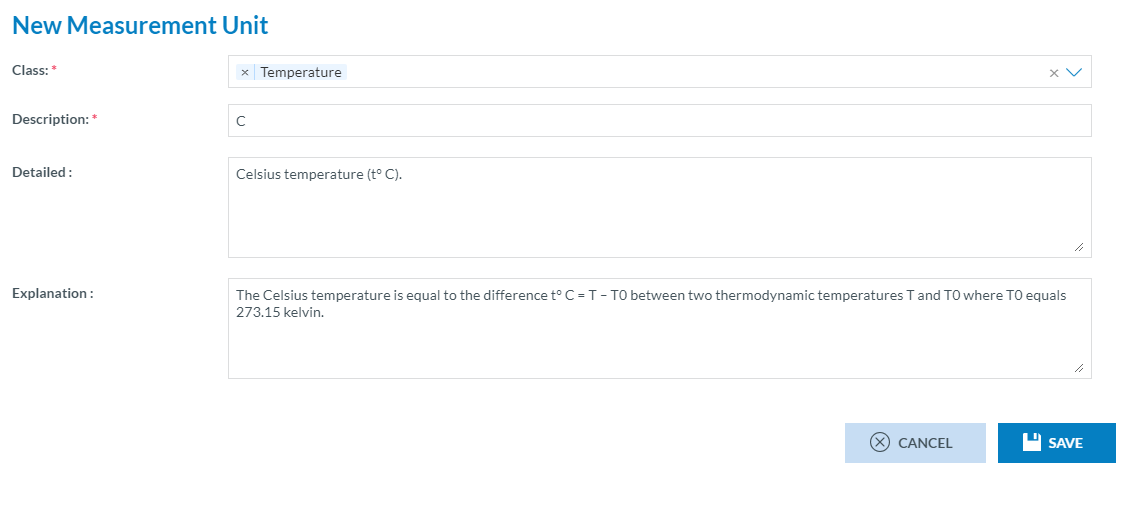
Delete a Measurement Unit
To delete an existing Unit, Hover over the Unit you want to delete and select the ‘Delete’ icon.
A confirmation dialog is displayed, Click ‘Delete’ to delete the selected Class.